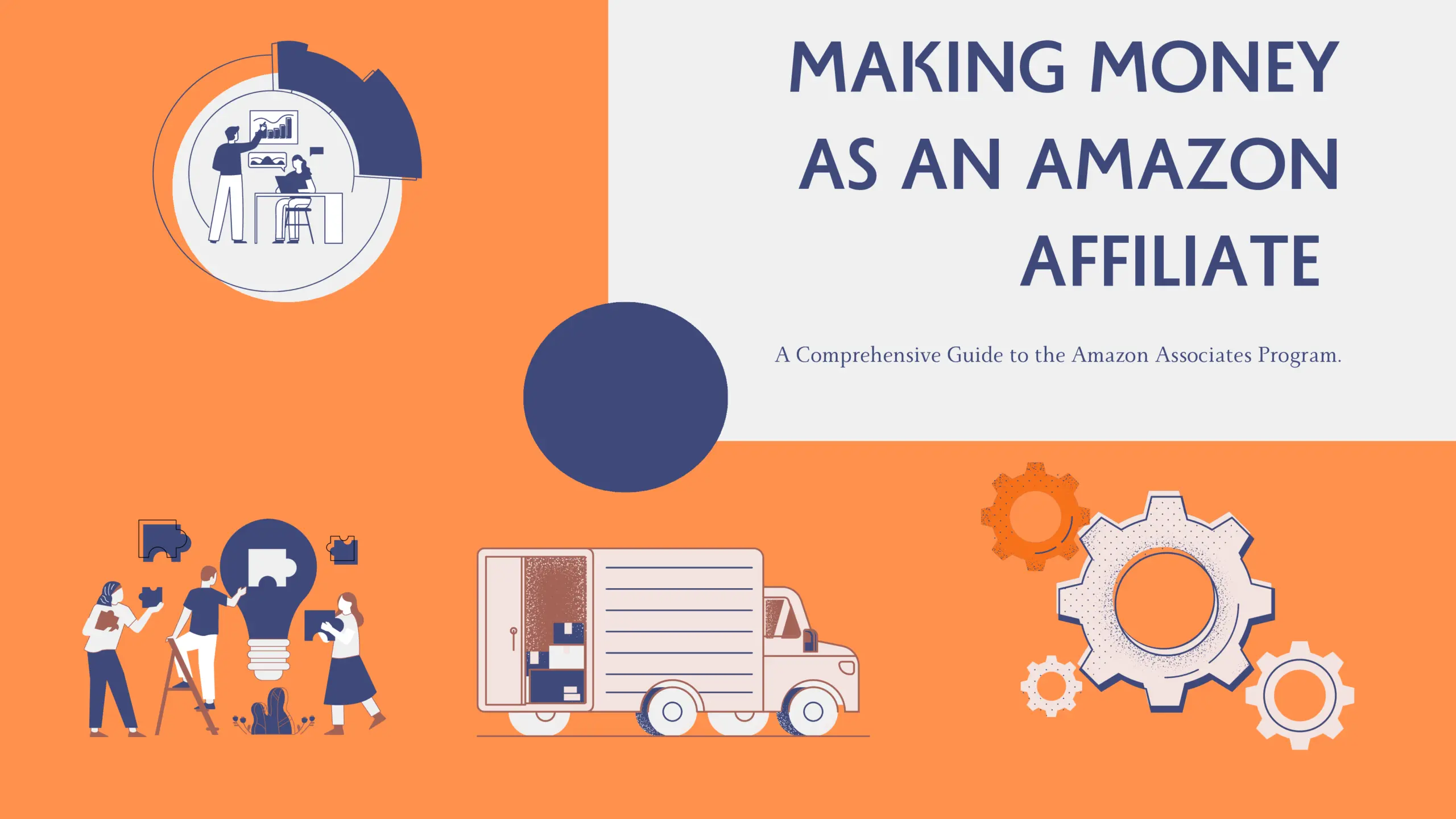Prime Day is right around the corner, and in true Amazon fashion, they’ve rolled out a brand new feature just in the nick of time.
As an Amazon seller, you’re probably quite used to visiting the Advertising tab in Seller Central. For US accounts, you’ll now see a sub-tab called Prime-Exclusive Discounts. This is a new way to offer a discount on your products exclusively to Prime members. These discounts can be offered all year long, and they’ve been unveiled just in time for Prime Day (which has been rumored to be July 15th, 2019). But hurry up… the deadline to run these new discounts on Prime Day is July 5th!
Prime Day will provide sellers with an incredible opportunity to jolt their sales. We even put together a step-by-step guide to help you prepare. Now is the time to take action, and Prime Exclusive Discounts are an easy opportunity for you to set your product apart from the pack… or at least to make sure you’re not left behind if everyone else sets them up too.
What are Prime-Exclusive Discounts?
Prime-Exclusive Discounts are offered on Prime-eligible products sold through FBA, which are only available to Prime members. These products will show strikethrough pricing plus a savings message in the search results and in the buy box.
Amazon is giving sellers like you the ability to create Prime-Exclusive Discounts specifically for their upcoming holiday: Prime Day. You can do this by checking the corresponding box during setup. On Prime Day, these discounts will even include an extra badge that reads “Prime Day Deals” in the search results and on the detail page.
What are the requirements for Prime-Exclusive Discounts?
Many Amazon.com products are going to be eligible for Prime-Exclusive Discounts, and they are free to create. In order to set one up, your product must meet the following criteria:
- Prime shipping eligible in all regions in the US
- New condition
- No rating or 3+ stars
- The discount must be 10%-80% off of your listed price. For a Prime Day discount, it must be 20%-80% off
- The discount must be the lowest price in the past 30 days
How do I set up a Prime-Exclusive Discount?
The process for creating Prime-Exclusive discounts is quite manual, but it only takes a few minutes. Don’t forget: the deadline for Prime Day discounts is July 5th, so take action now before it’s too late!
1. Find the discounts in Seller Central
Sign into Seller Central and navigate to the Advertising tab. Inside, you’ll find the option for Prime Exclusive Discounts. To get started, click “Create Discount.”

2. Name your discount
A name is required, and it will be used internally for your reference. Give the discount a name that corresponds to the product(s) you’re setting it up for so that, in the future, you can look back and quickly recognize what the discount was for.
3. Decide whether or not to run the discount on Prime Day
From what we can tell, you cannot uncheck the box labeled, “Is this a Prime Day discount?” So for now, it seems the Prime-Exclusive Discounts are being initially rolled out for Prime Day specifically. We assume that, in the future, you will be able to set a timeframe and date range for these deals. (If you’re seeing something different, please let us know in the comments below!)
4. Upload your product template
This part is a little bit manual, but don’t let it scare you away. It’s pretty easy to set up. Click the “view upload template” link, and it will download a spreadsheet for you to read through and fill out. There are three tabs:
- Instructions: Learn how to use your Price Loader Template. This is pretty straightforward, but read through it so that you’re fully informed.
- Data Definitions: Get specific instructions on what exactly to put into each field.
- PrimePriceLoader Template: Enter your discount information, including SKU, amount off vs. percentage off, price discount, minimum discounted price, and the action (whether you’re adding, editing, or deleting the discount).
Don’t worry about deleting or renaming any tabs. If you do, it will cause an error. Simply fill out the information, save the Excel document, and upload the file. In the next step, you will find out if your inputs are valid.
5. Validate products
Here, you can make sure you’ve filled out the template correctly, along with seeing any issues that may make your product ineligible. If there are issues, the status will show why. You can edit the Discount Type, Prime Discount, and Minimum Price to resolve the problem. From here, you can add more products or Submit the Discounts. Next, you’ll be taken back to the main page where you can view discount details along with the status of each deal. Amazon states that if your start date is today, then the discount may take up to 120 minutes to go live.
Do Prime-Exclusive Discounts overlap with other deals?
Yes, they do overlap! Regular promotions or coupons will stack on top of these Prime-Exclusive Discounts. Please review your products carefully before scheduling to prevent customers combining them for significant discounts. And keep in mind that if you are running a Lightning Deal during the Prime Exclusive Discount, it will impact the maximum Deal Price of your Lightning Deal.
What do you think about Prime-Exclusive Discounts?
Prime-Exclusive Discounts are brand new, so we’re not sure how they will impact conversions. Some sellers are frustrated, calling this another way for Amazon to make money while sellers dig into already-slim margins. Others are hopeful this will help set their products apart.
What’s our suggestion? Well, we know that shoppers will be flocking to Amazon in mid-July during Prime Day, hungry for the best deals on products across all categories. And honestly, the more you can appeal to these shoppers, the better. So, our suggestion is to try these out. The volume here will hopefully make up for the cost (of course, this depends on your market, your conversion rate, and your visibility). If your margins are already pretty thin, consider raising your price and then discounting it to appeal to the discount-nature of Prime Day. The extra badge on your listing should help draw some meaningful attention to your product (especially if you missed the Lightning Deal deadline). And since you cannot set these up for Prime Day after July 5th, schedule them now and keep an eye on your clicks and conversions during the holiday.
To make sure you’re fully prepared for Prime Day, check out our free guide: How to Prepare for Prime Day & Crush It. We’re excited to see the results for those of you that take action on these new discounts, and we can’t wait to hear of the successes that Prime Day brings.